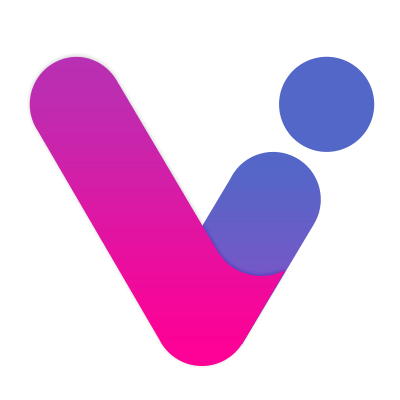# Introduce
Welcome to use the V Live Big Vision live event big screen interactive WeChat online lottery tool. The main function of this tool: mobile Internet + on-site activities, enrich on-site links, activate audience atmosphere, and improve activity efficiency. The product improves the quality and grade of live events in an excellent user experience through simple operation and practical functions.
# 1. How to use
Use a computer to connect to the big screen at the event site, open the big screen page program in full screen on the computer, enter the corresponding function, and the audience can participate in the event by scanning the QR code on the screen. No software installation required.
After connecting the big screen, the computer operation steps:
- Visit the official website of V Site Big Vision (www.vxianchang.cn (opens new window)), click the
Consolebutton in the upper right corner;
- After logging in, go to User Platform, find the corresponding activity, and click the
big screenbutton;
- Enter the large-screen page program, full-screen browser (Windows:
F11; Mac:⌃⌘F), and enter the corresponding function items according to your needs;

- The audience can participate in the activity by scanning the QR code.

# 2. Matters needing attention
# 1. Network
- Ensure that the operating computer network is independent and stable during the activity;
- It is recommended to use a wireless network card or 5g, 4g hotspot;
- Do not connect to on-site
Wi-Fiof unknown stability.
# 2. Browser
- For better user experience, it is recommended that you use Chrome (Google) browser,
- Or
Safaribrowser, general problems can be solved.
# 3. Function usage
- Admission: Open the Sign-in page on the big screen (3 functions will be superimposed at this time: sign-in, barrage, and screen);
- Midfield: Optional game features: Shake it, Red envelope rain, Lottery draw;
- Through: Rotary lottery, voting function (program selection);
# 4. Shortcut keys
On a large screen page, hover the mouse over the operation button to display the operation shortcut keys.
# front page
| Shortcut | Function |
|---|---|
Z | Enter Background Management |
X | Enter User Manual |
C | Go to Feedback |
V | Enter Contact Information |
# public
- number
Shortcut Function 0Back to event Home 1-9Enter the corresponding function item - letter
Shortcut Function FTurn on or off fullscreen display LSwitch Chinese to English STurn background music on or off
# 5. Frequently Asked Questions
# 1. Maximum number of people
- What should I do if the number of people reaches the limit during the event?
When the number of your activities is about to reach the upper limit, the system will send a text message to notify you; You can go to
Console - Purchase Products - Activity Number Packto purchase the corresponding number package according to the actual situation of your site.
# 2. WeChat Red Packet
- What are WeChat red packets used for?
You can use some functions of the product (such as red envelope rain, turntable lottery) to send WeChat red envelopes directly to users; Before, you need to recharge the amount of WeChat red envelopes that can be sent, and there is a handling fee for red envelopes; If the red envelope is not used up, you can withdraw it here, and there is no fee for withdrawal.
# 3. Electronic Invoice
- How to invoice?
You can enter
Console - Account Management - Electronic Invoiceto apply for billing, and all platform consumption can be billed; After receiving the application, we will issue you an invoice within 3 working days; If the billing is successful, you will receive a text message and enter the console to download the invoice.
# 4. Income Withdrawal
- I made money in the event (for example, users dominating the screen reward), how to withdraw cash?
You can go to
Console - Account Management - Earnings Withdrawalto apply for withdrawal; Your income records are reflected here. Under normal circumstances, you can withdraw cash to your account after you apply.
# 6. Basic configuration
Each activity will have a background setting module to control the basic content of the activity.
# 1. Active Configuration
You can edit event information, select functions, and obtain event QR codes and links.

# 2. Big screen
Control the style of the large screen page, define the basic color, background and QR code, etc. In the future, the function items will have this module settings, and the settings here will be inherited by default.

# 3. Mobile terminal
Control the style of the mobile phone page, define the basic color, background, etc., the function items will have the module settings in the future, and the settings here will be inherited by default. In addition, you can also set user participation activities, such as whether to use WeChat scan code, input information, activity lock, etc.

# 4. User group
All users participating in the event can be found here, and users in the event can be effectively managed here.