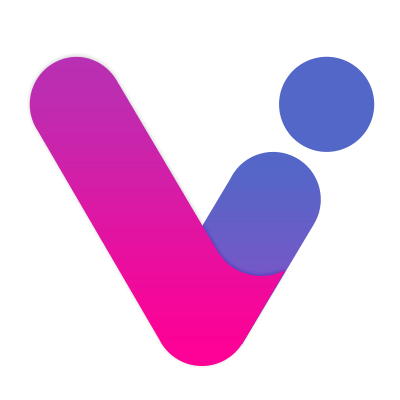# Vote
The voting function is simple but not simple, whether it is on-site or online, it is so instant and excellent.
# 1. Small video
# 2. The main picture

# 3. Function introduction
Real-time display the voting status of users of voting items on the big screen.
- Support multiple rounds of voting, independent of each other
- Each round of voting supports start and stop control methods such as button or time
- Can limit voting user group, set user votes and whether repeated voting
- Each round of voting can support
100voting items, each voting item supports color and picture and other configurations - You can add additional votes for voting items, and will change the voting results in real time
- The number of votes and the user background can be checked
# 4. How to use
- Enter the voting function page on the big screen *KeyboardArrow keysSelect to vote
- Keyboard space bar to control voting start and stop
- Add a new round of voting, enter the background
Voting - Configuration - New round of voting
- How to configure voting items, click to enter this round of voting

# 5. Shortcut keys
On a large screen page, hover the mouse over the operation button to display the operation shortcut keys.
# Function item
| Shortcut | Function |
|---|---|
Space | Start or Stop voting |
Arrow keys → or ↓ | Next round voting |
Arrow keys ← or ↑ | Last round voting |
D | Barrage switch |
# public
- number
Shortcut Function 0Back to event Home 1-9Enter the corresponding function item - letter
Shortcut Function MOpen or close the right menu ZEnter Background Management BGo to User Manual RTurn on or off QR code FTurn on or off fullscreen display LSwitch Chinese to English STurn background music on or off OWhether to display Online people
# 6. Frequently Asked Questions
- There is a round of voting that I only want the judges to vote, what should I do?
In the background, these judges are grouped or marked, and the user group for this round of voting can be set as grouped or marked users.
- Can one person vote more than once, and can he vote for an item repeatedly?
Yes.
- In the voting process, can a certain item win?
Yes, you can add a ticket to the item in the background as the case may be, and it will take effect in real time.
- There are 10 programs here. After each program is performed, the audience votes. Finally, the top 3 votes are displayed on the big screen. How to do it?
New 10 rounds of voting, button control, each round has 2 voting items: like and dislike, voting after the show is over; Create a new round of voting with the top 3 results. At this time, select the start-stop control to prohibit voting; Manually enter the top 3 voting items, and use the extra votes method to reflect the votes of the 3 people.
# 7. Screenshot of the page
# 1. Big screen

# 2. Mobile terminal


# 3. Console